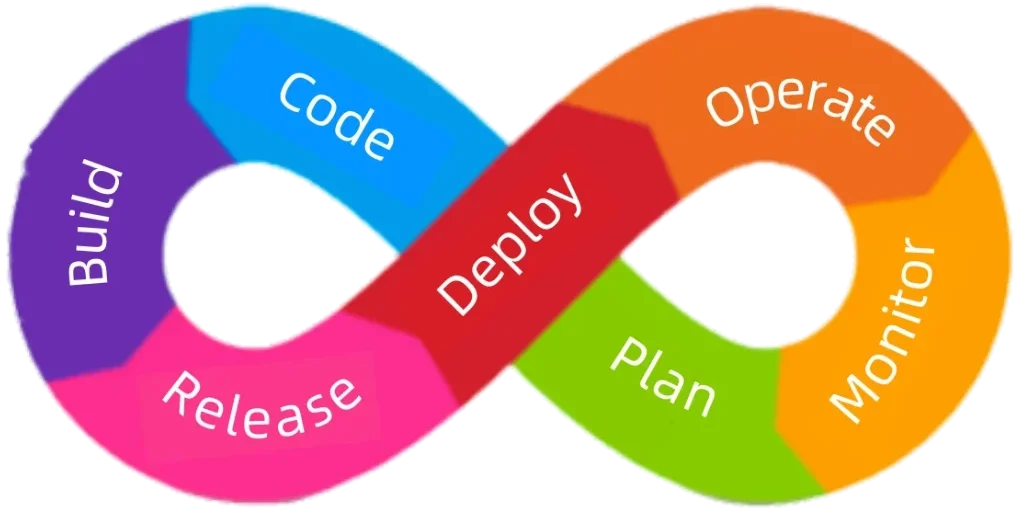How To Install WordPress Multisite on Local Server
A WordPress Multisite setup allows you to run multiple WordPress sites from a single installation. Each site can have its own themes, plugins, and users, while sharing the same WordPress core files. Below is a simple 3-step guide to enable multisite on your local WAMP environment.
Step 1. Enable Your WordPress Multisite
Open your WordPress folder and navigate to the directory where WordPress is installed. Locate and open the wp-config.php file in a code editor (e.g., VS Code, Notepad++).
Add the following line above the line that says “/ That’s all, stop editing! Happy publishing. /”:
define(‘WP_ALLOW_MULTISITE’, true);
This tells WordPress that you want to enable Multisite features.
Save the file and refresh your WordPress dashboard.
You’ll now find a new menu option under Tools → Network Setup.
Step 2: Set Up Your Network in the WordPress Dashboard
Deactivate all active plugins temporarily.
Go to Plugins → Installed Plugins, select all, and choose Deactivate from the bulk actions dropdown.
(You can reactivate them later.)
Go to Tools → Network Setup.
This page allows you to configure your network.
Choose your network type:
- Sub-directories (e.g.,
localhost/yourwordpressfolder/site1) - Sub-domains (e.g.,
site1.localhost) — requires DNS configuration, so for WAMP/local, sub-directories are easier.
Enter your network details:
- Network Title: e.g., “My Local Multisite Network”
- Admin Email Address: your admin email.
Click “Install”.
WordPress will now generate extra configuration lines for both your wp-config.php and .htaccess files.
Follow the on-screen instructions to:
- Add the generated lines into your
wp-config.php(just above the “That’s all…” line). - Replace your existing
.htaccessrules with the ones provided.
(If you don’t see a.htaccessfile, enable hidden files or create one manually in your WordPress root directory.)
Save both files and log back in to WordPress.
Step 3: Add Sites to Your Network
- Once logged in again, you’ll notice a new “My Sites” option in the top admin bar.
- To create a new site:
- Go to My Sites → Network Admin → Sites.
- Click “Add New”.
- Fill in the site details:
- Site Address: e.g.,
site2 - Site Title: e.g., “Site Two”
- Admin Email: the user responsible for this site.
- Site Address: e.g.,
- Click “Add Site.”
The new site will appear under your network list. - You can now manage:
- Themes (Network Admin → Themes)
- Plugins (Network Admin → Plugins)
- Individual site dashboards.
You Now Have a WordPress Multisite Network!
From here, you can:
- Add multiple sites for testing or client projects.
- Manage all sites from one dashboard.
- Control which themes or plugins are available across the network.